Help Center
Complete guide to SalesPopups. Learn how to set up, customize, and optimize your social proof notifications to boost conversions.
Table of Contents
Getting Started
Quick Setup
Most users complete setup in under 5 minutes. No coding required!
What is SalesPopups?
SalesPopups is a social proof notification tool that displays real-time purchase notifications on your website. When someone buys from you through Stripe, we show a tasteful notification to other visitors, creating social proof that encourages more sales. It's like having a digital "waiting line" that shows your products are in demand.
Why Use Social Proof?
Increased Conversions
Studies show social proof can increase conversion rates by up to 35%
Builds Trust
Real purchase notifications show your business is legitimate and active
Reduces Hesitation
Seeing others buy removes the fear of being the first customer
Easy Setup
No coding skills required - just connect Stripe and add one script
Requirements
- Active Stripe account with existing transactions
- Website that allows custom HTML/JavaScript code
- No coding skills required
Stripe Setup
Secure & Private
We only request read-only access and never store sensitive data
Step 1: Create Stripe API Key
First, you need to create a restricted API key in your Stripe dashboard with only "Charges" read permissions.
How to Create Your API Key:
- 1
Go to Stripe Dashboard
- 2
Set Key Name
Enter "SalesPopups" as the key name
- 3
Set Permissions
Select only "Charges" with "Read" permission (not Write)
- 4
Create Key
Click "Create key" and copy the generated API key
Important Security Note
This restricted key can only read charge data - it cannot modify anything, access customer details, or perform any write operations. Your account remains completely secure.
What We Access:
- • Transaction amounts and timestamps
- • Product names and descriptions
- • General location (city/state only)
- • Payment status (successful transactions only)
What We Never Access:
- • Customer names or email addresses
- • Payment method details (credit cards, etc.)
- • Full addresses or personal information
- • Failed or refunded transactions
Step 2: Connect to SalesPopups
Once you have your restricted API key, enter it in the SalesPopups dashboard to establish a secure connection. No webhook configuration needed - we handle everything automatically.
Easy Setup
Just paste your API key and you're ready to go! No complex configuration required.
Installation Guide
Step-by-Step Installation
Follow these simple steps to get SalesPopups running on your website in under 5 minutes.
Get Your Installation Code
After connecting your Stripe account, you'll receive a unique installation code that looks like this:
<script src="https://salespopups.com/widget.js?id=YOUR_ID"></script>Copy this code - you'll need it for the next step.
Add Code to Your Website
Paste the installation code just before the closing </body> tag on every page where you want notifications to appear.
<html>
<head>
<!-- Your head content -->
</head>
<body>
<!-- Your page content -->
<!-- SalesPopups Code - Paste here -->
<script src="https://salespopups.com/widget.js?id=YOUR_ID"></script>
</body>
</html>Test Your Installation
Visit your website and make a test purchase through Stripe. You should see a notification appear within 1-2 seconds.
✅ If you see notifications, your installation is complete!
Platform-Specific Instructions

WordPress
- 1. Go to Appearance → Theme Editor
- 2. Select footer.php
- 3. Paste code before </body>
- 4. Save changes
View detailed guide →
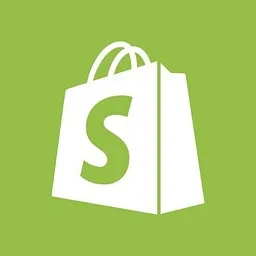
Shopify
- 1. Go to Online Store → Themes
- 2. Click Actions → Edit code
- 3. Open theme.liquid
- 4. Paste before </body>
View detailed guide →
Squarespace
- 1. Go to Settings → Advanced
- 2. Click Code Injection
- 3. Paste in Footer section
- 4. Save settings
View detailed guide →

Wix
- 1. Go to Settings → Custom Code
- 2. Click Add Custom Code
- 3. Paste code in Body - End
- 4. Apply to all pages
View detailed guide →
Custom HTML
- 1. Open your HTML file
- 2. Find the </body> tag
- 3. Paste code before </body>
- 4. Save and upload file
View detailed guide →
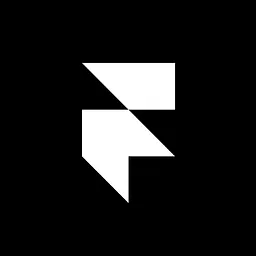
Webflow
- 1. Go to Project Settings
- 2. Click Custom Code tab
- 3. Paste in Footer Code
- 4. Publish your site
View detailed guide →
Trust & Verification
How can your visitors verify that you're not deceiving them? Our verification system builds trust and credibility.
Clickable Verification
When visitors see our SalesPopups notifications on your site, they can click on them to verify authenticity. This opens your verified profile on our platform, showing that you're a legitimate user.
Verified Profile
Your business profile is verified on our platform
Real Transactions
Only genuine purchases trigger notifications
Transparent Process
Visitors can see how the system works
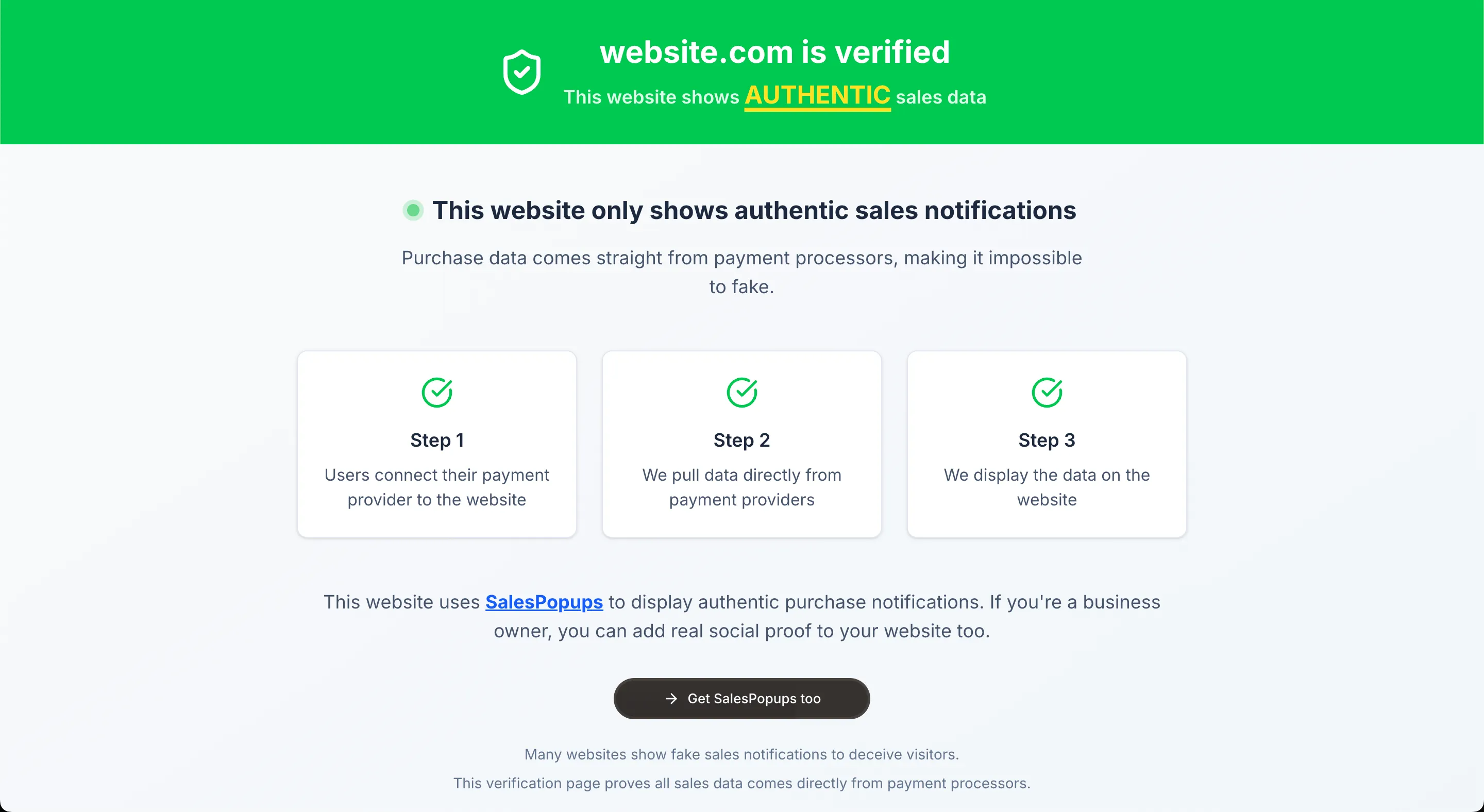
How It Works
When a notification appears saying "Someone from New York just bought", visitors naturally become curious about its authenticity. When they click on the notification, it opens your verified profile on our SalesPopups platform, showing that you're a legitimate user with real transactions. This transparent verification process builds trust and credibility, as visitors can see that you're being honest and not using fake social proof.
Frequently Asked Questions
How quickly will I see results after installing SalesPopups?+
Is it safe to connect my Stripe account to SalesPopups?+
What customer information is shown in the popups?+
Can I customize the appearance of the popups?+
What website platforms does SalesPopups work with?+
Customization
Design Options
Customize every aspect of your notifications to match your brand perfectly. All changes are applied instantly and work across all devices and browsers.
Visual Design
- • Background and text colors
- • Font family and size
- • Border radius and shadows
- • Logo and icon customization
Positioning
- • Corner positioning (4 options)
- • Center positioning
- • Custom coordinates
- • Mobile-specific positioning
Timing
- • Display duration (3-10 seconds)
- • Delay between notifications
- • Maximum notifications per session
- • Time-based scheduling
Content
- • Custom message templates
- • Product name display options
- • Location formatting
- • Time ago formatting
Filtering Options
Control which purchases trigger notifications to ensure only relevant social proof is shown to your visitors.
Available Filters:
Product Filters
- • Specific product names
- • Product categories
- • Price ranges
- • SKU patterns
Time Filters
- • Recent purchases only
- • Business hours only
- • Specific days of week
- • Time zone adjustments
Pricing & Plans
One-Time Payment - $39
SalesPopups is a one-time payment with no monthly fees, no hidden costs, and no limits. Pay once, use forever. This is a limited-time offer - normally it would cost much more!
- ✓No recurring subscriptions
- ✓No surprise charges
- ✓Unlimited notifications
- ✓All features included
Privacy & Information Shown
What We Show
- ✓City/state (not full address)
- ✓Purchase time ("2 minutes ago")
- ✓Generic message ("Someone just bought")
What We Never Show
- ✗Customer names or email addresses
- ✗Payment details or credit card info
- ✗Product names or specific purchases
- ✗Full addresses or personal information
Your customers' privacy is fully protected. We only show anonymized, general information that creates social proof without compromising anyone's personal data.
Troubleshooting
Common Issues
Notifications not showing
If notifications aren't appearing, check these common causes:
- • Ensure the script is placed before the closing </body> tag
- • Check that your Stripe account has recent transactions
- • Verify webhook events are properly configured
- • Clear your browser cache and test again
Slow loading notifications
If notifications are slow to appear:
- • Check your internet connection speed
- • Ensure your website loads quickly
- • Verify Stripe webhook delivery is working
- • Contact support if issues persist
Design not matching brand
To fix design issues:
- • Use the customization panel to adjust colors
- • Upload your logo for better branding
- • Test different positioning options
- • Preview changes before publishing
Still need help?
Can't find what you're looking for? Our support team is here to help you get the most out of SalesPopups.