How to Add Sales Notifications to Shopify - Complete Integration Guide
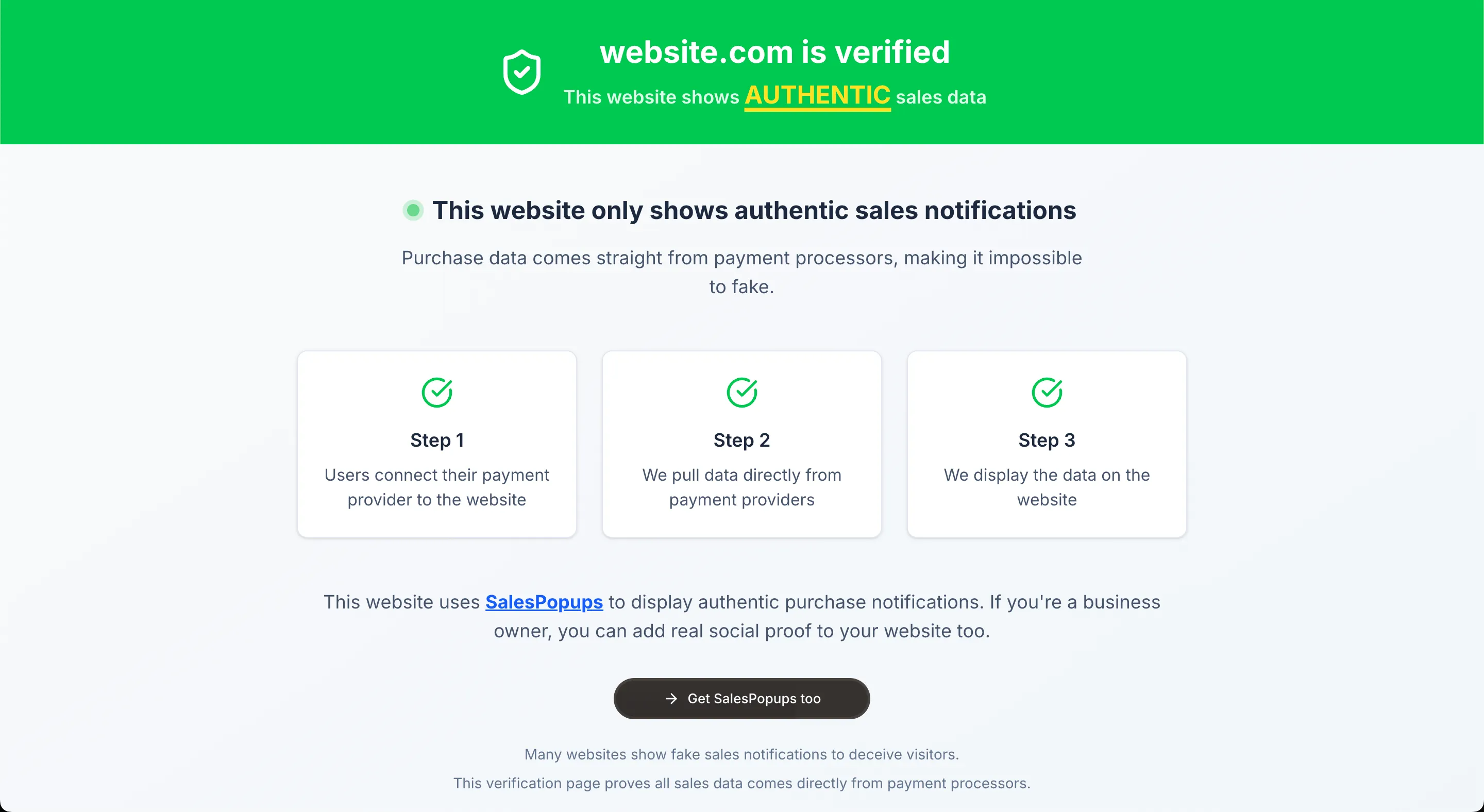
Adding real-time sales notifications to your Shopify website is one of the most effective ways to boost conversions. Research shows that social proof can increase conversion rates by up to 35%. With SalesPopups, you can set up authentic purchase notifications in just 3-5 minutes - no coding required.
Why Shopify + SalesPopups = Perfect Match
The leading e-commerce platform for online stores and retail point of sale. Used by over 1.7 million businesses worldwide. With SalesPopups, you can transform real Stripe payments into trust-building notifications that every visitor can see and verify. The result? Higher conversion rates and more sales.
Why Choose SalesPopups for Shopify?
Shopify is a powerful platform, but without social proof, you're missing out on potential sales. Studies consistently show that social proof can increase conversion rates by 15-35%. When visitors see that others are actively purchasing, they become 2.3x more likely to trust your brand and 67% more likely to make a purchase themselves.
Native Shopify Integration
Built specifically for Shopify with seamless theme integration and checkout compatibility.
Automatic Order Detection
Automatically detects and displays real orders from your Shopify store.
Mobile-First Design
Optimized for mobile shopping with responsive notifications.
Multi-Currency Support
Supports all currencies and payment methods available in Shopify.
How to Add Sales Notifications to Shopify
Setting up sales notifications on your Shopify website is incredibly simple with SalesPopups. The entire process takes just 3-5 minutes and requires no technical knowledge.
Go to Online Store → Themes
In your Shopify admin dashboard, navigate to Online Store > Themes to access your theme management.
Click Actions → Edit code
Find your active theme and click the "Actions" dropdown, then select "Edit code" to access the theme files.
Open theme.liquid
In the theme file list, click on "theme.liquid" to open the main theme template file.
Paste before </body>
Scroll to the bottom of the theme.liquid file and paste your SalesPopups code just before the closing </body> tag.
Key Features for Shopify
Frequently Asked Questions
Will SalesPopups work with my Shopify theme?+
Does it work with Shopify Payments?+
Can I show notifications on specific pages only?+
Will it affect my store's loading speed?+
Ready to Add Sales Notifications to Your Shopify Site?
Don't let another visitor leave without converting. Start showing real sales notifications on your Shopify website and watch your conversion rates improve immediately.
Start Your Free TrialOther Platform Integrations
SalesPopups works with all major website platforms. Choose your platform to see specific integration instructions: