How to Add Sales Notifications to Webflow - Complete Integration Guide
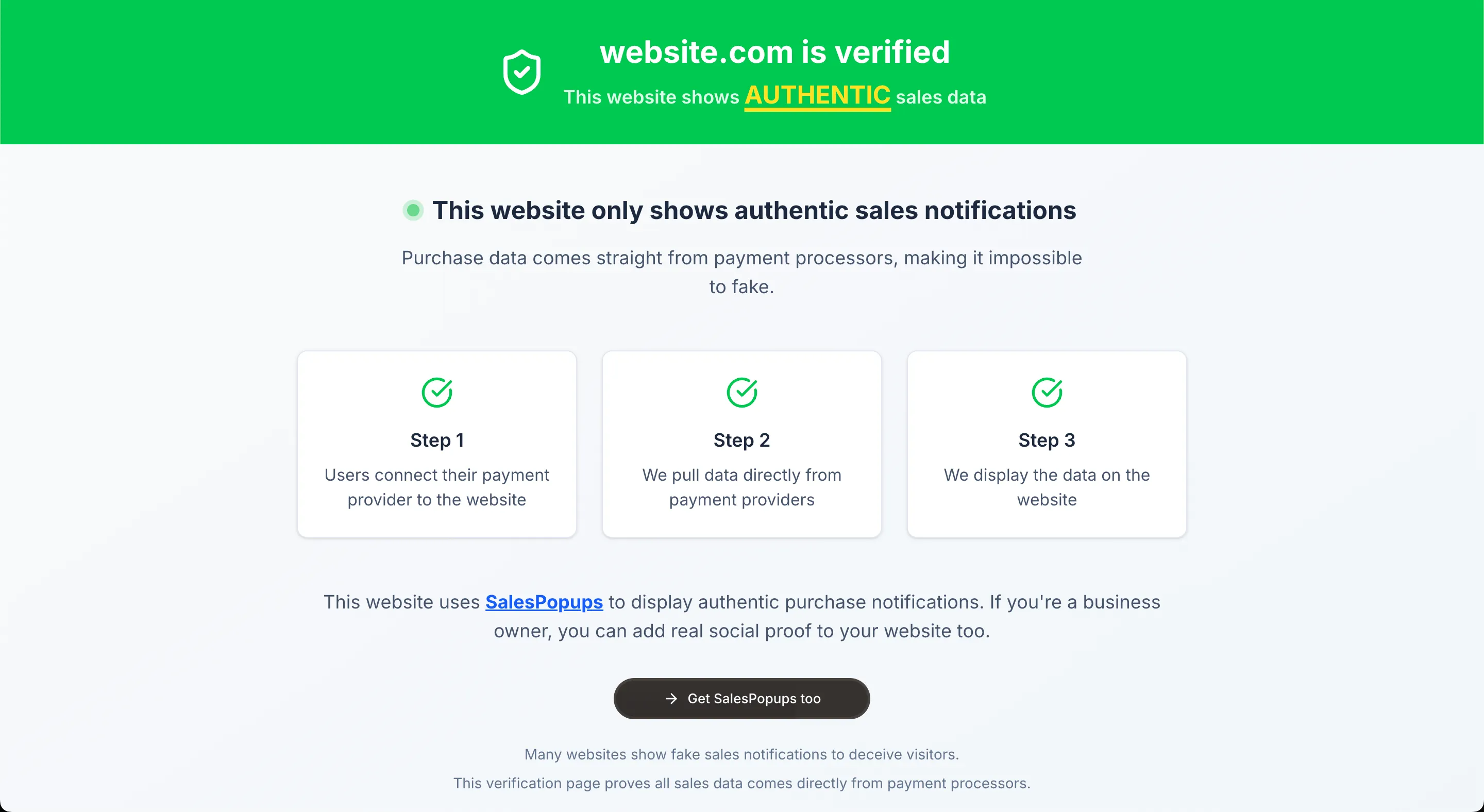
Adding real-time sales notifications to your Webflow website is one of the most effective ways to boost conversions. Research shows that social proof can increase conversion rates by up to 35%. With SalesPopups, you can set up authentic purchase notifications in just 5-7 minutes - no coding required.
Why Webflow + SalesPopups = Perfect Match
A web design tool, CMS, and hosting platform that allows users to design, build, and launch websites visually. With SalesPopups, you can transform real Stripe payments into trust-building notifications that every visitor can see and verify. The result? Higher conversion rates and more sales.
Why Choose SalesPopups for Webflow?
Webflow is a powerful platform, but without social proof, you're missing out on potential sales. Studies consistently show that social proof can increase conversion rates by 15-35%. When visitors see that others are actively purchasing, they become 2.3x more likely to trust your brand and 67% more likely to make a purchase themselves.
Design Freedom
Complete control over notification design to match your Webflow site perfectly.
CMS Integration
Works seamlessly with Webflow CMS and dynamic content.
E-commerce Ready
Perfect for Webflow E-commerce with automatic order detection.
Advanced Customization
Full control over positioning, timing, and appearance.
How to Add Sales Notifications to Webflow
Setting up sales notifications on your Webflow website is incredibly simple with SalesPopups. The entire process takes just 5-7 minutes and requires no technical knowledge.
Go to Project Settings
In your Webflow project, click on the gear icon in the left sidebar to access Project Settings.

Click Custom Code tab
In the Project Settings, click on the "Custom Code" tab to access code injection options.

Paste in Footer Code
Scroll down to the "Footer Code" section and paste your SalesPopups code in the text area.

Publish your site
Click "Save" and then publish your Webflow site to activate your social proof notifications.

Key Features for Webflow
Frequently Asked Questions
Will SalesPopups work with my Webflow design?+
Do I need to know code?+
Will it work with Webflow E-commerce?+
Can I customize the design?+
Ready to Add Sales Notifications to Your Webflow Site?
Don't let another visitor leave without converting. Start showing real sales notifications on your Webflow website and watch your conversion rates improve immediately.
Start Your Free TrialOther Platform Integrations
SalesPopups works with all major website platforms. Choose your platform to see specific integration instructions: