How to Add Sales Notifications to Squarespace - Complete Integration Guide
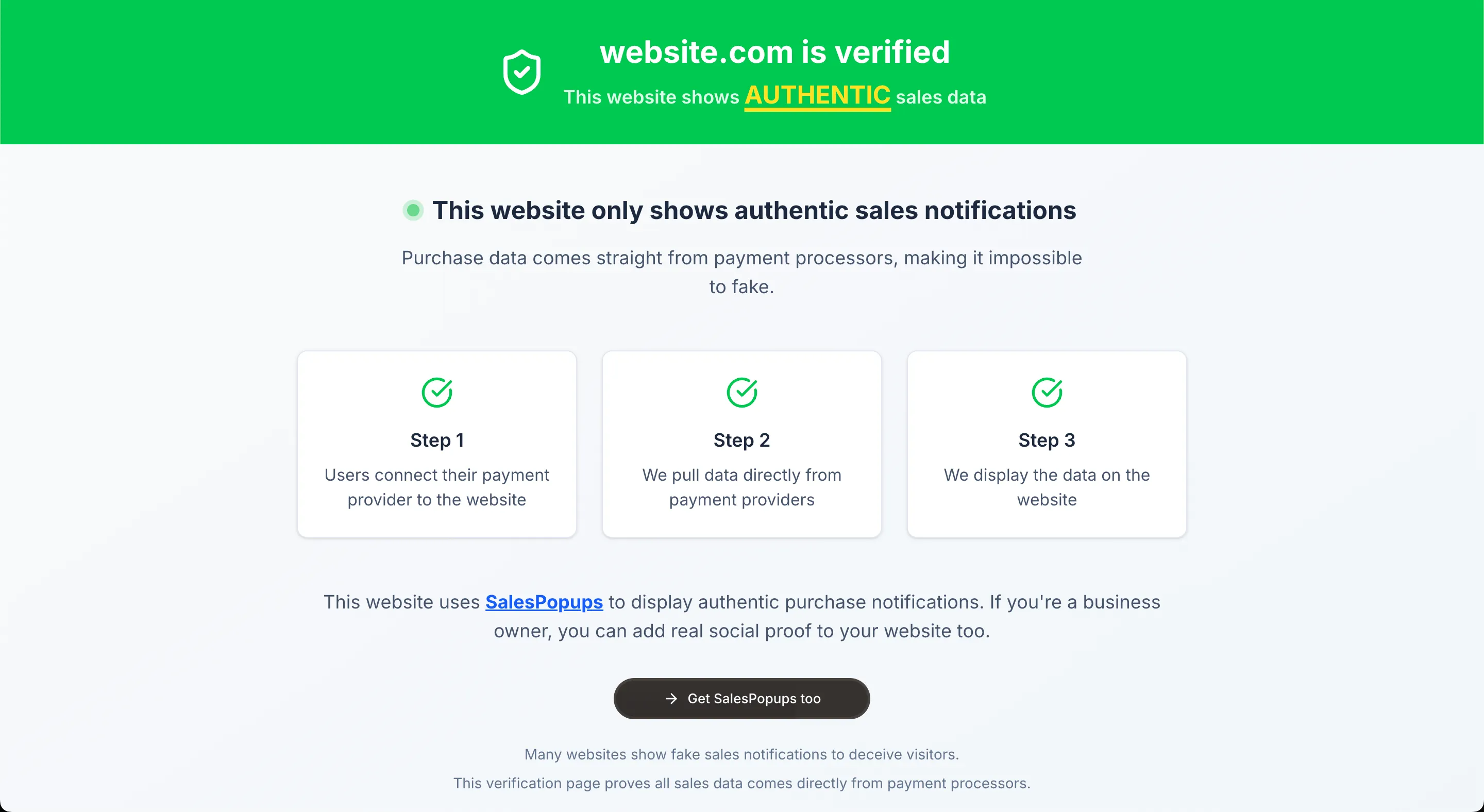
Adding real-time sales notifications to your Squarespace website is one of the most effective ways to boost conversions. Research shows that social proof can increase conversion rates by up to 35%. With SalesPopups, you can set up authentic purchase notifications in just 3-4 minutes - no coding required.
Why Squarespace + SalesPopups = Perfect Match
An American website building and hosting company based in New York City. It provides software as a service for website building and hosting. With SalesPopups, you can transform real Stripe payments into trust-building notifications that every visitor can see and verify. The result? Higher conversion rates and more sales.
Why Choose SalesPopups for Squarespace?
Squarespace is a powerful platform, but without social proof, you're missing out on potential sales. Studies consistently show that social proof can increase conversion rates by 15-35%. When visitors see that others are actively purchasing, they become 2.3x more likely to trust your brand and 67% more likely to make a purchase themselves.
Template Compatible
Works with all Squarespace templates, including custom and premium designs.
E-commerce Integration
Perfect for Squarespace Commerce with automatic order detection.
SEO Friendly
Optimized for search engines and won't affect your site's SEO performance.
Mobile Responsive
Automatically adapts to all screen sizes and devices.
How to Add Sales Notifications to Squarespace
Setting up sales notifications on your Squarespace website is incredibly simple with SalesPopups. The entire process takes just 3-4 minutes and requires no technical knowledge.
Go to Settings → Advanced
In your Squarespace dashboard, navigate to Settings > Advanced to access advanced configuration options.

Click Code Injection
In the Advanced settings, click on "Code Injection" to access the code injection interface.

Paste in Footer section
Scroll down to the "Footer" section and paste your SalesPopups code in the Footer code injection box.

Save settings
Click "Save" to apply your changes. Your social proof notifications will start appearing on your site.

Key Features for Squarespace
Frequently Asked Questions
Will SalesPopups work with my Squarespace template?+
Do I need coding knowledge?+
Will it work with Squarespace Commerce?+
Can I customize the appearance?+
Ready to Add Sales Notifications to Your Squarespace Site?
Don't let another visitor leave without converting. Start showing real sales notifications on your Squarespace website and watch your conversion rates improve immediately.
Start Your Free TrialOther Platform Integrations
SalesPopups works with all major website platforms. Choose your platform to see specific integration instructions: